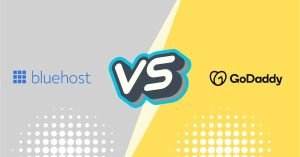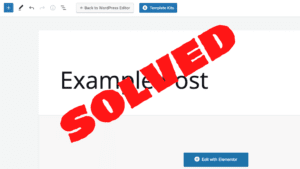Elementor, one of the most popular WordPress page builder plugins, has released its latest update, Elementor 3.12, and it’s probably the biggest and best update yet. In this article we explore how to get Mega Menu in Elementor as well as other cool features this update has brought.
NOTE: In order to use the Mega Menu, you need to have Elementor Pro – Have a look at the pricing for pro here.
This update brings a host of new features and improvements that will make designing and building websites with Elementor even easier and more enjoyable. In this blog post, we will dive into some of the most notable changes in Elementor 3.12, including a step-by-step guide on how to enable the Mega Menu feature.
So what’s new in Elementor 3.12?
- Enhanced Responsive Design Options: The new update allows you to control your website’s responsiveness with greater ease. You can now choose to hide or show certain elements based on the device being used, which will help you optimize your website for mobile users.
- Improvements to Global Colors: Elementor’s global color feature has received some much-needed improvements, making it easier for you to manage your website’s color scheme. With Elementor 3.12, you can create custom color palettes that can be applied to any part of your website.
- New Templates and Blocks: Elementor 3.12 comes with several new templates and blocks that you can use to speed up your website-building process. These templates cover a wide range of industries and use cases, from e-commerce to real estate.
- Mega Menu: The Mega Menu is one of the most exciting additions to Elementor 3.12. This feature allows you to create a more comprehensive menu that can display submenus, images, and other content. Let’s take a closer look at how to enable this feature.
How to get Mega Menu in Elementor 3.12
Getting the Mega Menu feature in Elementor 3.12 is a straightforward process. Here’s how to do it:
Step 1: You’ll need to have Elementor Pro to use the Mega Menu feature. Get it here if you haven’t already.
Step 2: Go to Elementor > Settings > Features
Step 3: Enable the following – Flexbox Container, Nested Elements and Menu
And that’s it, you’ve now got Mega Menu activated!
Let’s try it out –
Step 1: Go to Templates > Add New > Select Header and name it accordingly
Step 2: Ignore the blocks and templates for now while you get yourself accustomed to the new setup.
Step 3: You’re looking for this in the sidebar:
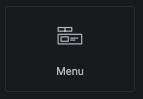
And voila! You have your own mega menu, without the need to pay for a 3rd party plugin!
Need help with your website? Get in touch and one of our friendly team will be happy to help.